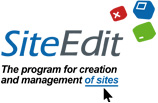First we define the common parameters
Configuring of “Logotype of the site”
Setting “Site’s Heading”
Setting of “Site’s subheading”
Setting of “Site’s menu”
Setting of a special chapter “Contacts”
First we define the common parameters
The common parameters is the data that is present on every page of the site (by default)
They are:
Вверх
They are:
- Logotype of a site
- Heading of a site
- Subheading of a site
- Special chapter “Contacts”
- Contents of “additional chapters”
- Forms of “additional chapters”
- Statistics and counters
Configuring of “Logotype of the site”
An Item of the main menu “Editing” -> «Logotype» (or through the control panel) calls function of editing of settings of the site logotype.

Logotype may be in the form of a picture (jpg, gif, png) or in the form of Flash animation (swf).
Вверх

Logotype may be in the form of a picture (jpg, gif, png) or in the form of Flash animation (swf).
Setting “Site’s Heading”
The window of editing of site’s heading may be opened by the menu item called “edit” -> “Site’s heading”, button on the toolbar or icon of editing.
In the opened window one need to edit the heading of the site and press a button “save” for saving the changes.
Вверх
Setting of “Site’s subheading”
The window of editing of subheading of site may be opened by the menu item called “edit”-> «Site’s subheading”, button on the toolbar or the icon of editing. In the opened window one have to edit subheading of a site and press button “save” for saving the changes.
Вверх
Setting of “Site’s menu”
Menu is one of the functional elements of the site, which consists of a set of links on the different pages. Every such link is called an item of menu. The visitor uses menu as a mean of navigating.
A site may have several different menus:
1 - The main menu – contains links to the key pages of a site;
2 - Universal menu– represents the site’s map.

The order of pages and a hierarchy in the main and universal menu may be changed in the window of “List of pages”, which can be called by pressing F11.

The yellow icon opposite the name of the pages means that the page is visible in the main menu of a page. The key sign means that the access to the page is only available for an administrator of the site or someone who has the access. (In detail look at the access rights and levels of access at an inlay of Editor) The red icon adds levels into the main menu. In order to remove a page from the main and universal menu one must put away the tick from “Add to the main menu” and put marker at “Turn off” in the universal menu.
You can do it by choosing “Properties of the Projects” in the contextual menu or “Properties of menu” in the menu item “edit”.

Drop down menu (both horizontal and vertical)-the mode of the additional menu where you can adjust multilevel menu in the form of drop down lists when touched by the pointer.

The setting of layers of menu may be performed with the help of CSS (look at Design Editor) so that fall out items could have fine way of positioning.
The menu allows to create not more than 2 additional inlays (3 levels).
Opening menu tree is the mode where the multilevel menu has the look of drop down or unfolding lists. Opening is performed after clicking on the menu item with the hidden menu structure.

An open menu tree is similar to drop down menu, but lists in this case are always open.


One after another we adjust all the items, beginning from the table of menu. It is ticked “show the object”. Then in the right part of the window in the form of the red frame they will be seen all the elements being edited. The control panel of the features of elements is located in the bottom of the window of the program. To each property there is the description, which is call by icon which explains its meaning.
It is necessary to give properties to all elements of the main and universal menu (size, color of background, stile of font, positioning and so on):
Вверх
A site may have several different menus:
1 - The main menu – contains links to the key pages of a site;
2 - Universal menu– represents the site’s map.

The order of pages and a hierarchy in the main and universal menu may be changed in the window of “List of pages”, which can be called by pressing F11.

The yellow icon opposite the name of the pages means that the page is visible in the main menu of a page. The key sign means that the access to the page is only available for an administrator of the site or someone who has the access. (In detail look at the access rights and levels of access at an inlay of Editor) The red icon adds levels into the main menu. In order to remove a page from the main and universal menu one must put away the tick from “Add to the main menu” and put marker at “Turn off” in the universal menu.
You can do it by choosing “Properties of the Projects” in the contextual menu or “Properties of menu” in the menu item “edit”.

Drop down menu (both horizontal and vertical)-the mode of the additional menu where you can adjust multilevel menu in the form of drop down lists when touched by the pointer.

The setting of layers of menu may be performed with the help of CSS (look at Design Editor) so that fall out items could have fine way of positioning.
The menu allows to create not more than 2 additional inlays (3 levels).
Opening menu tree is the mode where the multilevel menu has the look of drop down or unfolding lists. Opening is performed after clicking on the menu item with the hidden menu structure.

An open menu tree is similar to drop down menu, but lists in this case are always open.


One after another we adjust all the items, beginning from the table of menu. It is ticked “show the object”. Then in the right part of the window in the form of the red frame they will be seen all the elements being edited. The control panel of the features of elements is located in the bottom of the window of the program. To each property there is the description, which is call by icon which explains its meaning.
It is necessary to give properties to all elements of the main and universal menu (size, color of background, stile of font, positioning and so on):
- Item of menu
- Active item of menu
- Item that activates when touched by a cursor.
Setting of a special chapter “Contacts”

If when creating a Project in the project master you skipped the choosing of the site’s category, site’s design, when the next step is the window-pattern for the requisites of the firm, then it can be called from the toolbar- or in the main menu “Edit” -> “Contacts”. After filling the fields of the “Contact information”, the editor automatically sets the modules of contacts and the mail system of the site for the work. Special parameters created by this form:
[%sitеcompany%] The full name of organization
[%sitеsmallcompany%] The short name of organization
[%sitеphone%] Tel. number
[%sitеfax%] Fax number
[%sitеmail%] E-Mail
[%sitеaddr%] Address
[%sitеlicense%] License number
[%adminmаil%] E-Mail of Administrator of the site
The parameter code may be inserted into texts of the chapters and pages for displaying of the indicated fields.